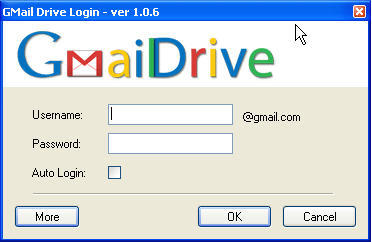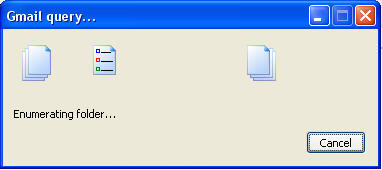This step-by-step visual guide will show you how to create keyboard shortcuts to your favorite applications and documents. In this example I will make a shortcut to my favorite video game Battlefield 2. If you have any questions or comments please let me know.
You need Adobe Acrobat Reader 5 or above to view the file above.
Wednesday, August 31, 2005
Thursday, August 25, 2005
FYI - Internet Explorer 7 Screenshots

I open Internet Explorer 7 and I'm greeted with this!
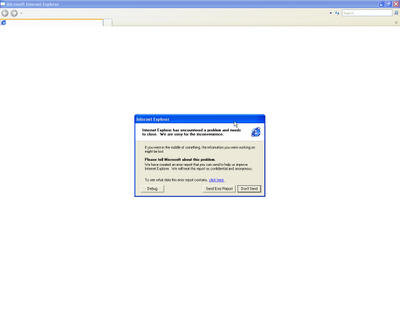
The version number is 7.0.5112.0 - Error report

For those of you who installed the software and are now regretting it, follow these steps (thanks Juke) to remove IE7 from your system, I'll just wait until the public Beta is released!
Wednesday, August 24, 2005
FYI - Use the Windows Vista Theme on your Windows XP Machine
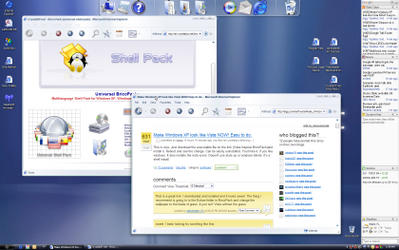
I found this awesome theme on digg.com, I have installed it on my machine and it works great. The advantage of this theme pack is that it does not require a third-party program, it modifies adds to the existing set of themes on your machine. The theme is absolutely gorgeous, you don't sacrifice any resources because it's just like having another built-inWindows XP theme selected. If you chose to install the Y'z Shadow, and the other adds those do take up resources, but no more than 25 MB of RAM.
Download it - http://en.crystalxp.net/bricopack.php
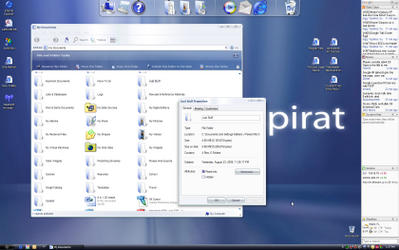 Only little problem I've experienced, sometimes the icons on the bar get stuck, all you have to do is hover above the icon and it'll go away.
Only little problem I've experienced, sometimes the icons on the bar get stuck, all you have to do is hover above the icon and it'll go away.
Icons added to taskbar
![]()
Resources used...
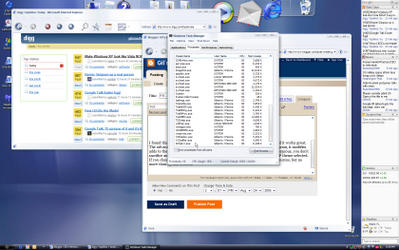
FYI - Want to Talk Long Distance Without the Fees – Read On!
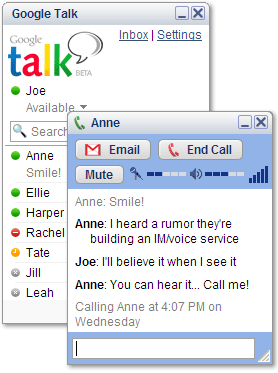
Google has just released Google Talk chat client. The software allows you to chat as you would on AIM or MSN messenger, but it also allows you to carry a voice conversation with whomever you’re chatting to. I’ve tried it out and the voice quality is excellent. If you wish to download the client go to http://google.com/talk after you’ve installed the client you need to have a GMail account to use it, if you don’t, I have a couple of invitations left, just email me and I’ll take care of you. Enjoy!
Tuesday, August 23, 2005
Guide - How to Add Word Count Counter on your Toolbar

This step-by-step visual guide will show you how to enable the Word Count counter on your toolbar. This feature is very useful when you’re assigned a paper with 1,000 words and you need 100 more to finish. With this feature enabled you’ll avoid having to go to ‘Tools > Word Count’ instead you just click recount on the toolbar and it updates the number of words in your document. If you have any questions/comments let me know.
You need Adobe Acrobat Reader 5 or above to view the file above.
Guide - How to Get Rid of the Sometimes Annoying Clipboard in Microsoft Office
This step-by-step visual guide will show you how to disable the Clipboard in Microsoft Office from automatically popping up whenever you copy more than two items. Sometimes this feature can be really annoying when you’re working in Access or Excel, when screen space is very precious. If you’re like me and you hardly use this feature, read on. If you have any questions/comments let me know.
You need Adobe Acrobat Reader 5 or above to view the file above.
You need Adobe Acrobat Reader 5 or above to view the file above.
Sunday, August 21, 2005
Guide - How to Add A 'Copy To' and 'Move To' Command to Your Windows XP Context Menu
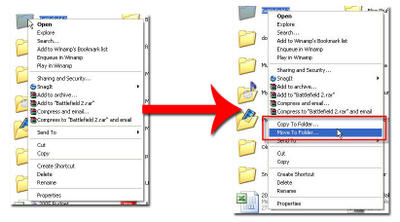 This step-by-step visual guide will show you how to add the ‘Move To’ and ‘Copy To’ command to your context menu. With these two options you won’t have to copy and paste from one directory to the other, you can simply right click on the file you wish to copy/move select either option resulting in a dialog box that will prompt you for the destination of the file you’re moving/copying.
This step-by-step visual guide will show you how to add the ‘Move To’ and ‘Copy To’ command to your context menu. With these two options you won’t have to copy and paste from one directory to the other, you can simply right click on the file you wish to copy/move select either option resulting in a dialog box that will prompt you for the destination of the file you’re moving/copying.This little timesaver requires the user to modify the registry, however in this tutorial we are not going to directly go into the registry and modify it (there’s too much room for error, and an error in the registry could spell disaster) so instead I have created two registry entries that contain the necessary information to input those values and give you two commands with little effort. Before we modify the registry, we will first make a backup of your registry in case you wish to revert to your current state. Let me know if you have any comments or suggestions for this guide.
You will need this file to complete this tutorial.
You need Adobe Acrobat Reader 5 or above to view the file above.
Friday, August 19, 2005
Guide: How to Change Your Windows XP Logon Screen

This step-by-step visual guide will show you how to change your Windows XP logon screen to anything you like. There are several programs out there that will allow you to change your logon screen, but for a cost. In this guide I’m going to show you how to do it yourself for free!
There are several places that offer free logon screens for downloads, you can browse through Google or simply use one my favorites, DeviantArt. In this How-to I’m going to be using WinRAR to extract (you can use the windows built extraction or any other compression program you may have installed) the files that I downloaded and I will be using the FBI Logon screen from pruizgarcia as a sample. If you have anything to add to this please comment on this post and let me know.
You need Adobe Acrobat Reader 5 or above to view the file above.
Tuesday, August 16, 2005
Guide: How to Disable the ‘Automatic Search for Network Folders and Printers’ in Windows XP
This step-by-step visual guide will show you how to disable the sometimes annoying Windows XP feature that automatically adds network folders & printers which you may already have installed on your system. Doing this will prevent the computer from having printers that are no longer on the network to stop appearing as well as preventing the same printer listed twice.
This feature is enabled by default. Your computer will periodically scan other computers on the network and automatically lists their shared resources on your computer. The problem arises when you already have that resource setup manually and it lists that resource again. This can lead to confusion, so if you wish to avoid that confusion, follow the directions on the PDF below. If you have anything to add to this please comment on this post and let me know.
You need Adobe Acrobat Reader 5 or above to view the file above.
This feature is enabled by default. Your computer will periodically scan other computers on the network and automatically lists their shared resources on your computer. The problem arises when you already have that resource setup manually and it lists that resource again. This can lead to confusion, so if you wish to avoid that confusion, follow the directions on the PDF below. If you have anything to add to this please comment on this post and let me know.
You need Adobe Acrobat Reader 5 or above to view the file above.
Tuesday, August 02, 2005
FYI: GMail Drive Serves Up 2GB of Free Online Storage
As you all know Google Offers GMail with 2GB of email storage, will you ever fill that up? Probably not! Now comes Bjarke who writes a nifty little shell program that allows you to set up a virtual drive on your computer with direct access to your GMail account, all of a sudden, you’ve got 2GB of online storage for free!
The program does have some limitations, file name must remain under 40 characters & files are limited to 10 megabytes.
Get GMail Drive 1.06
The program does have some limitations, file name must remain under 40 characters & files are limited to 10 megabytes.
Get GMail Drive 1.06
Some Screenshots
GMail Drive Login Screen
Transferring files over to GMail
The Files I sent through GMail Drive in my GMail folder
Guide: Get Rid of MSN Messenger
Ever tried disabling MSN Messenger only to find it won’t go away? There’s a very simple solution to this problem, do this and Messenger will never bug you again.

..
1. Click on ‘Run…’ from the ‘Start’ menu
1. Click on ‘Run…’ from the ‘Start’ menu
..

2. Type (or copy and paste) the following
RunDll32 advpack.dll,LaunchINFSection%windir%\inf\msmsgs.inf,BLC.Remove
Into the box and hit ‘Enter’

3. Restart your computer and you shall never see MSN Messenger again!
Monday, August 01, 2005
Preview: Microsoft OneCare Live Beta 1
So far the software seems very promising, backups/restores are easy, the integration with the Windows XP OS is seamless. You have antivirus, firewall, backup, defragmenter, file cleanup...all in one package. Symantec & McAfee watch out!
Some screenshots of Microsoft OneCare Live...
OneCare Live Main Page
Some screenshots of Microsoft OneCare Live...
OneCare Live Main Page

OneCare Live Backup Wizard
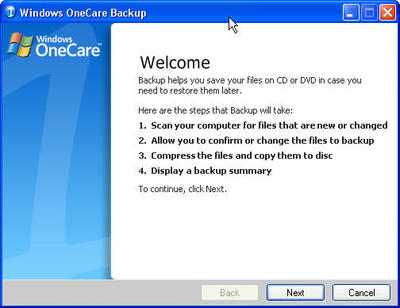
OneCare Live Restore Wizard
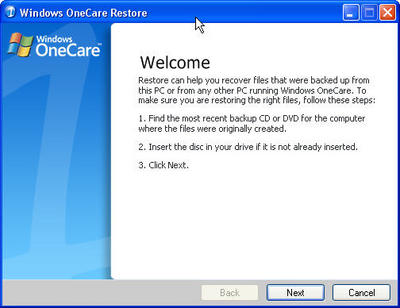
OneCare Live Splash Screen

Subscribe to:
Posts (Atom)