...
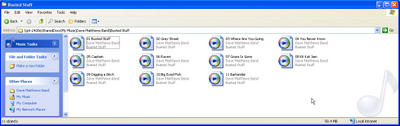
2. Select the files you want listed. In this example I’m using music files for a Dave Matthews Band CD.
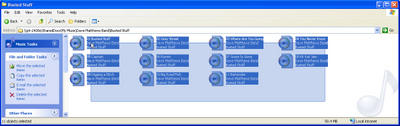
3. Once you have Microsoft Word open right-click and hold to drag the files to Word.
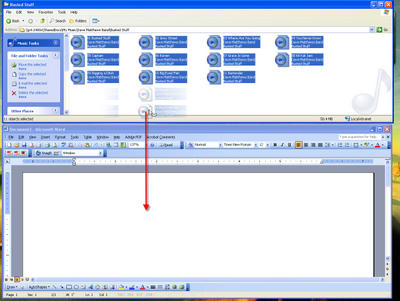
4. Select ‘Create Hyperlink Here’ on the menu that appears.
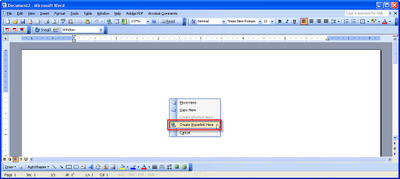
5. Your document should look something like this.

6. Select everything and right-click ‘Cut’

7. Under ‘Edit’ select ‘Paste Special’

8. Select ‘Unformatted Text’ from the ‘Paste Special’ Menu and click ‘OK’

9. Your document should look like this.

10. Highlight the pathname of any file and right-click ‘Copy’
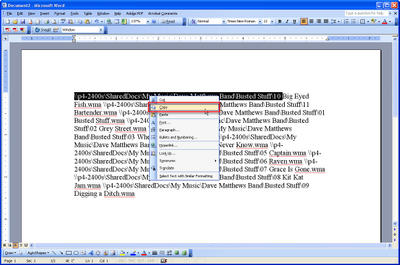
11. Select everything, under ‘Edit’ click on ‘Replace…’

12. Input the directory you copied from Step #10 into the ‘Find what’ input then type in ‘^p’ in the ‘Replace with’ input box. When complete click on ‘Replace All’

13. Click ‘OK’

14. Click ‘Close’

15. You’re done! You should now have a listing of all the files you selected in Word.

No comments:
Post a Comment