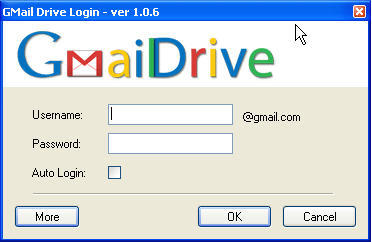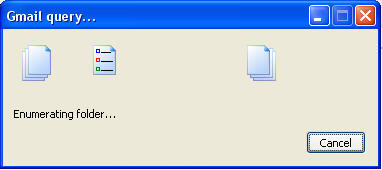This step-by-step visual guide will show you how to disable the sometimes annoying Windows XP feature that automatically adds network folders & printers which you may already have installed on your system. Doing this will prevent the computer from having printers that are no longer on the network to stop appearing as well as preventing the same printer listed twice.
This feature is enabled by default. Your computer will periodically scan other computers on the network and automatically lists their shared resources on your computer. The problem arises when you already have that resource setup manually and it lists that resource again. This can lead to confusion, so if you wish to avoid that confusion, follow the directions on the PDF below. If you have anything to add to this please comment on this post and let me know.
You need Adobe Acrobat Reader 5 or above to view the file above.
Tuesday, August 16, 2005
Tuesday, August 02, 2005
FYI: GMail Drive Serves Up 2GB of Free Online Storage
As you all know Google Offers GMail with 2GB of email storage, will you ever fill that up? Probably not! Now comes Bjarke who writes a nifty little shell program that allows you to set up a virtual drive on your computer with direct access to your GMail account, all of a sudden, you’ve got 2GB of online storage for free!
The program does have some limitations, file name must remain under 40 characters & files are limited to 10 megabytes.
Get GMail Drive 1.06
The program does have some limitations, file name must remain under 40 characters & files are limited to 10 megabytes.
Get GMail Drive 1.06
Some Screenshots
GMail Drive Login Screen
Transferring files over to GMail
The Files I sent through GMail Drive in my GMail folder
Guide: Get Rid of MSN Messenger
Ever tried disabling MSN Messenger only to find it won’t go away? There’s a very simple solution to this problem, do this and Messenger will never bug you again.

..
1. Click on ‘Run…’ from the ‘Start’ menu
1. Click on ‘Run…’ from the ‘Start’ menu
..

2. Type (or copy and paste) the following
RunDll32 advpack.dll,LaunchINFSection%windir%\inf\msmsgs.inf,BLC.Remove
Into the box and hit ‘Enter’

3. Restart your computer and you shall never see MSN Messenger again!
Monday, August 01, 2005
Preview: Microsoft OneCare Live Beta 1
So far the software seems very promising, backups/restores are easy, the integration with the Windows XP OS is seamless. You have antivirus, firewall, backup, defragmenter, file cleanup...all in one package. Symantec & McAfee watch out!
Some screenshots of Microsoft OneCare Live...
OneCare Live Main Page
Some screenshots of Microsoft OneCare Live...
OneCare Live Main Page

OneCare Live Backup Wizard
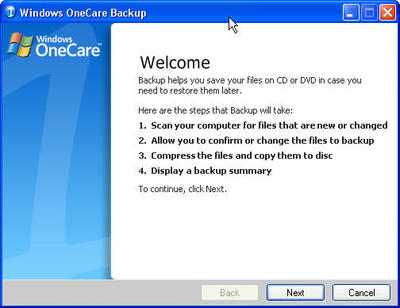
OneCare Live Restore Wizard
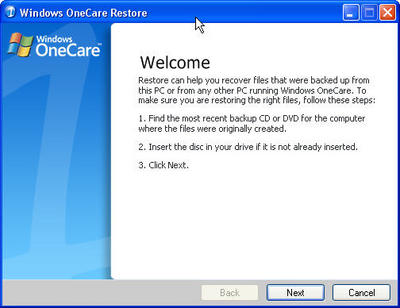
OneCare Live Splash Screen

Subscribe to:
Posts (Atom)