In this step by step guide I will show you how to increase your wireless networks security. This guide was created using a Linksys WAP54G Wireless Access Point. I will cover other routers and access points as soon as I get my hands on them. For the time being you will learn the following:
.
Change your SSID: The reason we are going to change the SSID (which is your wireless routers/access point’s identifier) on your wireless router/access point is to avoid intruders from knowing your router name, this will be relevant in future guides when I’ll demonstrate how to disable broadcasting and make your wireless router/access point virtually invisible.
Enable MAC filtering: This feature will only allow certain computers (specified by you) to use your wireless router/access point. This guide will show you how to obtain your MAC address. http://gilsmethod.blogspot.com/2005/07/guide-how-to-obtain-your-mac-address.html
Change default password: Your wireless routers/access points default password is ‘admin’, everyone who owns a wireless router knows that, you might want to change it to something only you know.
1. Go to ‘Start’ and click on ‘Run…’
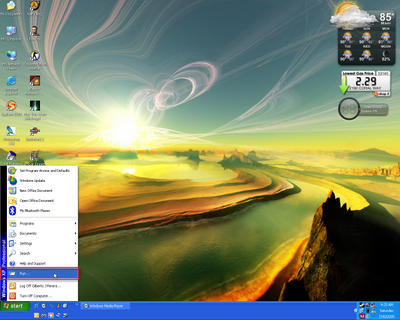
2. When the ‘Run’ prompt appears type the Wireless Access Points address ‘http://192.168.1.245’ and click ‘OK’
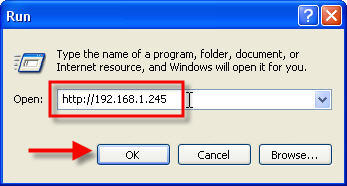 3. Leave the User Name ‘blank’ and type the Wireless Access Points Default Password ‘admin’ then click ‘OK’
3. Leave the User Name ‘blank’ and type the Wireless Access Points Default Password ‘admin’ then click ‘OK’
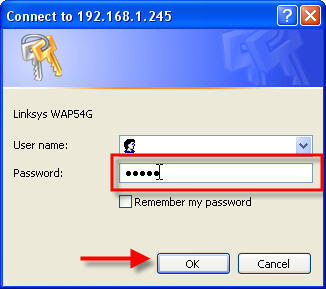 4. This is the Wireless Access Points main Setup page
4. This is the Wireless Access Points main Setup page
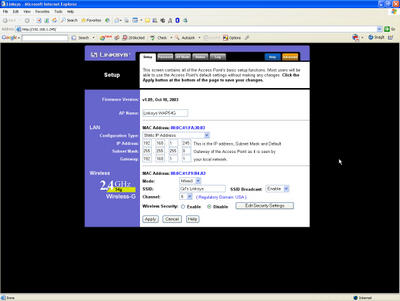
5. Change your SSID from the default ‘linksys’ to something easy to remember, this will become relevant in future tutorials. Click ‘Apply’ when you’re done.
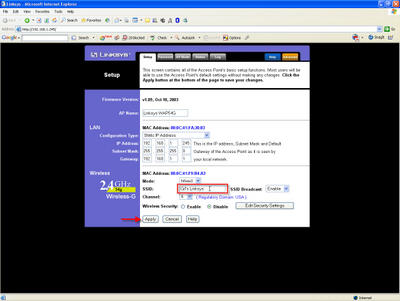
6. Click on the ‘Advanced’ Tab to open more options
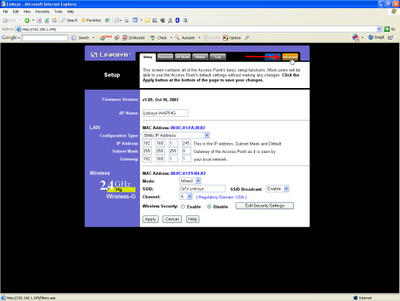
7. On ‘Filtered MAC Address’ select ‘Enable’ from the drop down menu. Enter the MAC address for all the wireless adapters you have and click ‘Apply’. To get the MAC addresses for your machine(s) follow this short guide - http://gilsmethod.blogspot.com/2005/07/guide-how-to-obtain-your-mac-address.html
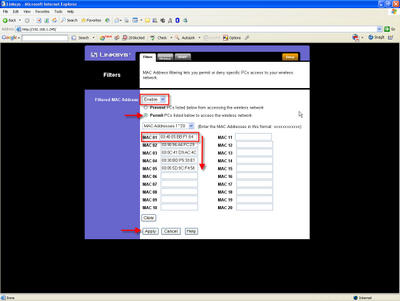
8. Click ‘Continue’ to return to the ‘Setup’ page
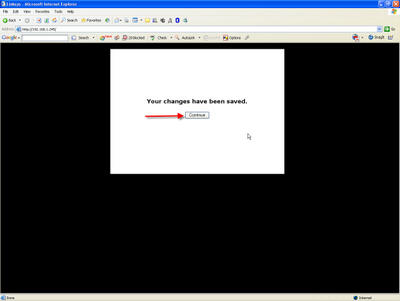 9. To change the default password, click on the ‘Password’ tab
9. To change the default password, click on the ‘Password’ tab
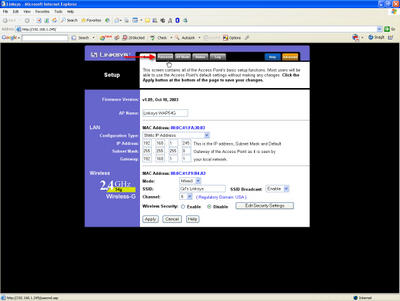 10. Once there type the desired password, and click ‘Apply’. Be sure to remember this password, otherwise you will have to reset the access point to factory defaults.
10. Once there type the desired password, and click ‘Apply’. Be sure to remember this password, otherwise you will have to reset the access point to factory defaults.
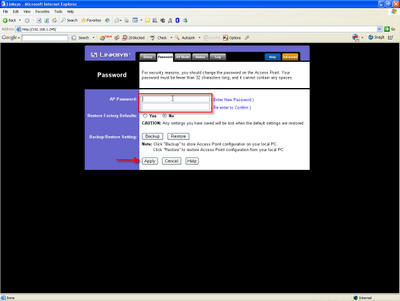 11. Click ‘Continue’ and close the window, you’re done!
11. Click ‘Continue’ and close the window, you’re done!
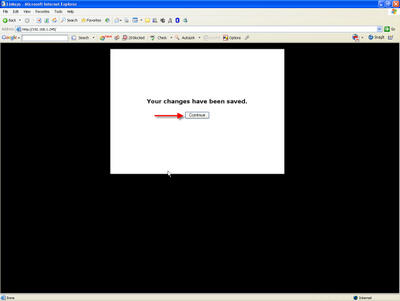
No comments:
Post a Comment